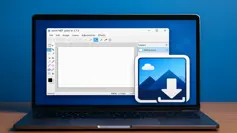Too many programs open at once: How to clean up Windows
If you have too many windows open at once, you lose track. You can clean up Windows with multiple simple key combinations.

Your computer might be a multitasking powerhouse, but let's face it - having too many windows open can turn your screen into a digital jungle! If you've lost track of what is open, don't worry - a few simple key combinations can help you regain control and clean up your workspace.
Take a moment to count: how many programs and windows do you have open right now? Not sure? Pressing [Alt] + [Tab] is like peeking behind the curtain - a classic Windows trick that's been around since version 1.0. It lets you quickly switch between apps and get an instant overview of everything running on your system.
Now, while a little chaos can spark creativity, you are probably not actively using ten different programs at once. Why not simplify your workflow? With just one quick keystroke, you can declutter your screen and bring order to your digital world. It is fast, easy, and oh-so-satisfying!
Close window with Delete key
Using [Alt] + [Tab] to navigate your open windows is like flipping through a deck of cards - simple and efficient! Just hold down [Alt] and keep tapping [Tab] to cycle through the preview of open windows. Want more precision? Skip the taps and use the arrow keys to glide through your options.
Here's where it gets even cooler: if you stumble upon a window you don't need anymore, just press the Delete key while still holding [Alt]. Poof! That window's gone, and you didn't even have to open it first. It's the quickest way to clean up your screen without hopping into every app individually.
But a little heads-up: this magic shortcut won't close programs with unsaved changes. You will still need to handle those save-or-discard dialogs directly in the app - so take a brief pause and exit the overview when needed.
Prefer a fancier view? Try [Windows] + [Tab] for the task view overview, where you can also close windows with the Delete key. And if you are a fan of keeping one hand on the mouse, you can use the middle mouse button to close windows directly from the preview. Whether you are a keyboard ninja or a mouse maestro, these tricks make managing your open windows a breeze!
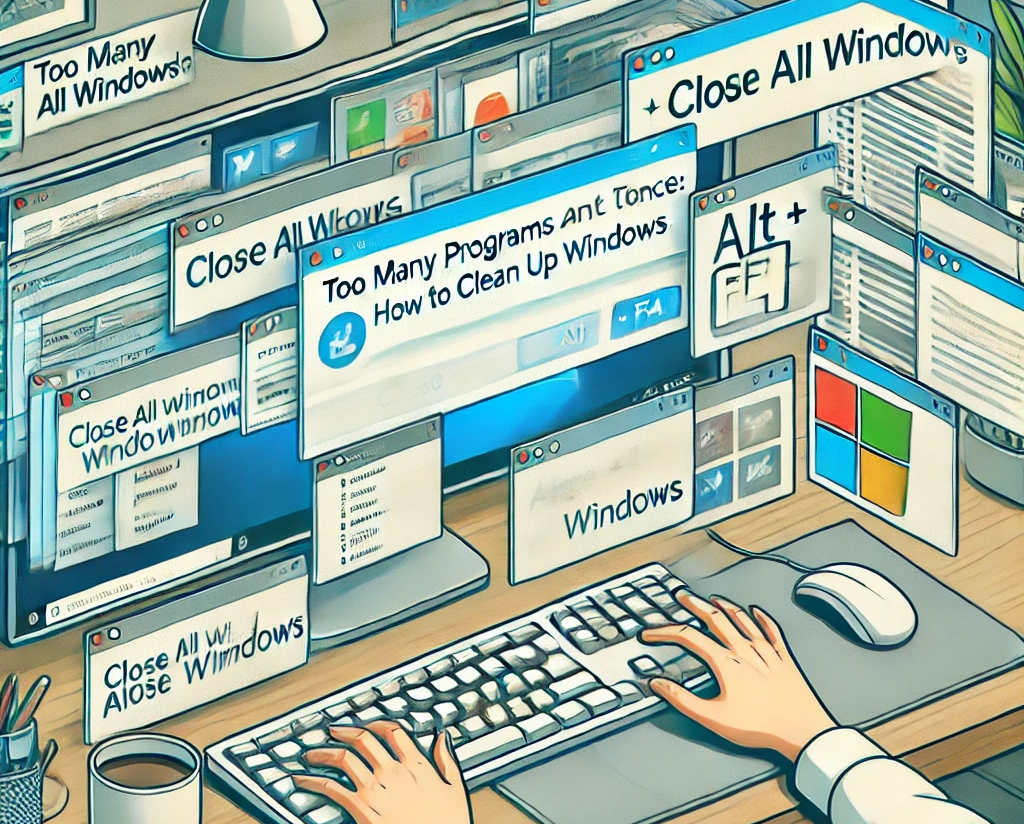
Close all windows of the same app
Got a cluster of windows from the same app clogging up your taskbar? Yyou can right-click the app's entry and hit Close all Windows to sweep them away in one swift move.
But wait, there is an even faster way! Just click on the program you want to close in your taskbar and press Alt + F4. This lightning-quick shortcut lets you target and close exactly what you need without wading through the chaos of Alt + Tab. No extra clicks, no unnecessary detours - just a quick and tidy exit.