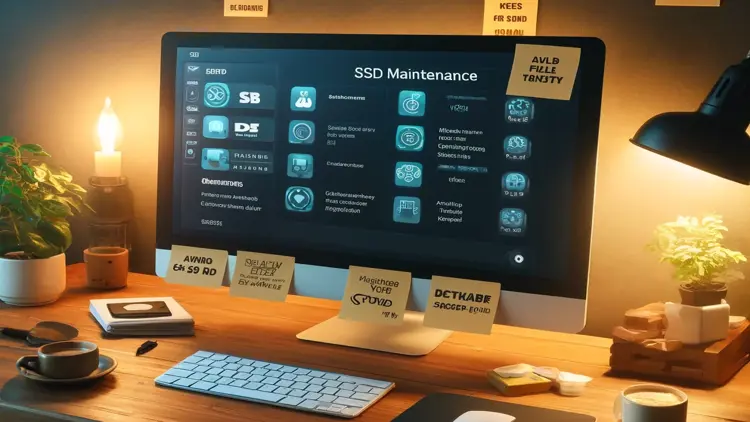
Solid State Drives (SSDs) offer superior speed and efficiency over traditional hard disk drives, but maintaining them properly is essential for optimal performance and longevity. This guide will help you keep your SSD in peak condition.
- Keep Your SSD Cool
Excessive heat significantly shortens the lifespan of SSDs. Ensure your device has proper ventilation and is placed away from direct sunlight or heat sources. For laptops, consider using external cooling pads or laptop cooling software like SpeedFan to monitor temperatures and control fan speeds.
- Maintain Available Storage
Filling your SSD to maximum capacity can severely degrade its performance and lifespan. Aim to keep at least 10% of your SSD's storage space free. Regularly clean your SSD with disk cleanup tools like AppCleaner to remove unnecessary files. For additional storage, consider external drives or cloud storage solutions.
- Enable TRIM Support
TRIM optimizes SSD performance by allowing the drive to efficiently manage unused data blocks. On Windows, enable TRIM by running the command prompt as administrator and typing:
fsutil behavior set DisableDeleteNotify 0
- Use AHCI Mode
Advanced Host Controller Interface (AHCI) mode improves SSD performance and reliability. Enable AHCI in your computer's BIOS settings. Refer to your motherboard’s manual for specific instructions.
- Disable Indexing
Indexing helps Windows find files faster, but it creates excessive write operations, wearing down your SSD faster. Disable indexing by navigating to:
Control Panel > Indexing Options
Then uncheck the boxes corresponding to your SSD drives.
- Disable Hibernation
Hibernation saves system state information to the SSD, occupying significant storage. To disable it, run Command Prompt as administrator and enter:
powercfg -h off
- Enable Write Caching
Write caching boosts performance by temporarily storing data in RAM before writing it to your SSD. Enable it by navigating to:
Device Manager > Disk Drives > SSD Properties > Policies
Check "Enable write caching on the device."
- Regularly Update SSD Firmware
Manufacturers release firmware updates to enhance SSD reliability, performance, and compatibility. Regularly check your manufacturer's website or use specialized software like SSD Fresh for firmware checks and other optimization tasks.
- Backup Data Regularly
Though SSDs are durable, they can still fail unexpectedly. Protect your data by regularly backing it up using backup solutions like EaseUS Todo Backup. Store backups on external drives or cloud services to ensure maximum protection.
Recommended Software for SSD Maintenance:
-
SpeedFan – Temperature monitoring and fan control
-
AppCleaner – Disk cleanup and junk file removal
-
SSD Fresh – SSD optimization and firmware updates
-
EaseUS Todo Backup – Regular backups and system recovery
By following these steps and utilizing recommended software tools, you can maximize the performance and lifespan of your SSD, ensuring reliable, efficient storage for years to come.






