How to reduce RAM consumption of Google Chrome
We show you how to drastically reduce RAM consumption with the economy mode.
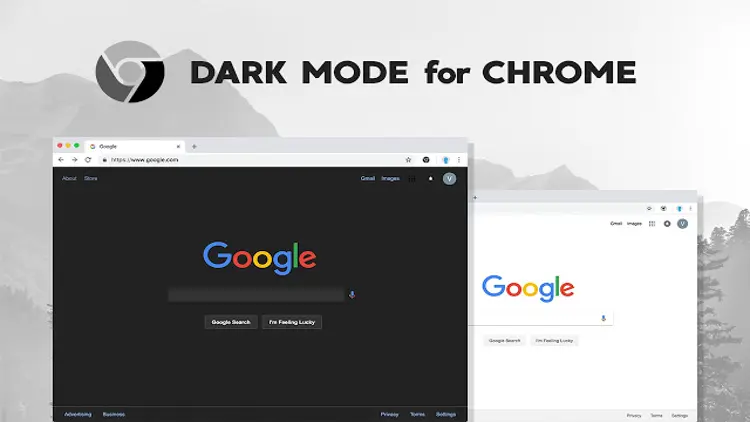
Google Chrome is using up too much memory? The popular Internet browser has long been criticized for not being economical with your RAM. We show you how you can drastically reduce consumption with a new economy mode.
Chrome developers are constantly working on improvements to make the browser more efficient and reduce resource consumption. The latest feature could finally be the solution that Chrome users without tons of RAM have been waiting for. Below we show you how to activate the new function.
Less RAM usage
The feature is an economy mode that uses less RAM than normal operation. Because with the new memory saving mode, Chrome should use up to 40 percent less memory, according to Google.
The mode does this by deactivating inactive browser tabs after a certain period of time so that they no longer occupy memory. The tabs are only reactivated when you call them up again.
Google will unlock the feature for all Windows, macOS and ChromeOS users in the coming weeks. However, it will take some time before the feature will actually be available to everyone. However, you can also activate the mode manually if you cannot find the setting in your Chrome version.
Make sure you have the latest version of Google Chrome installed. At the time of publication, this is version 110.0.5481.77/.78 under Windows.
Click on the three-dot menu in the top right corner of Google Chrome and open your settings.
Copy and paste this URL into the address bar: chrome://flags/#high-efficiency-mode-available.
You will now be presented with a number of advanced features. We are interested in the option Enable the high efficiency mode feature in the settings. The line should automatically be highlighted. Use the drop-down menu on the right to change the setting from Default to Enabled.
Restart Google Chrome for the change to take effect.
In your settings you will now find the new menu tab Performance. Alternatively, you can jump there directly with the URL chrome://settings/performance.
Here you can now activate the new memory saving mode using the switch on the right side.
Chrome needs to be restarted one more time and then you are done!
From now on, the new mode works in the background and ensures that Google Chrome uses significantly less memory than before. You can also exclude certain websites from being deactivated by adding them to Always keep these websites active. Google also points out that some tabs are always excluded from deactivation. These tabs are those that contain:
- Active calls
- Video playback
- Screencasts
- Live notifications
- Active downloads
- Partially completed forms
- Devices connected via USB or Bluetooth
If you often work with a large number of open tabs, activating the new economy mode is particularly worthwhile. If the new mode causes problems, you can deactivate it at any time via the performance menu.








