Get back performance for your computer in 2024
Discover how to tackle numerous issues with our optimization advice for Windows.

Here are some strategies to enhance the performance of a slow Windows computer. This guide provides practical tips for speeding up your PC.
Tip 1: Smart Application Management
Begin by pinpointing what is slowing down your computer - is it the overall performance or a specific application? Use the Windows Task Manager to see which programs are consuming the most resources, particularly CPU usage. To open Task Manager quickly, press Ctrl + Shift + Esc simultaneously.
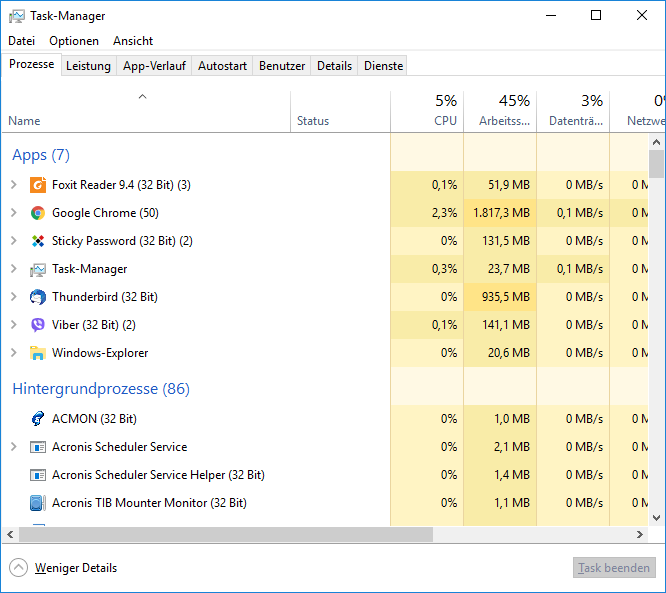
Once you identify the problematic application, you can either restart it or evaluate if you're overloading it. For instance, while browsers can manage multiple tabs, excessive tabs can slow them down, and large documents may hinder performance in word processing programs like Word and OpenOffice.
Tip 2: Reboot Your Computer
Modern computers with energy-saving features often bypass the need for frequent restarts, mainly using sleep mode. However, restarting your computer can resolve issues with applications that continue to consume memory and CPU resources even after crashing. If your computer is sluggish, a reboot might be the solution.
Tip 3: Keep Your System Updated
A sluggish computer can often be attributed to outdated software.
Check for Windows Updates
Access Windows Update by clicking the Start button, typing Update and selecting Windows Update or Check for updates. Then click the Check for updates button and allow Windows to search for the latest updates.
Check for Application Updates
Keeping applications up-to-date is crucial to avoid various computer issues. While some programs like Microsoft Office and browsers have built-in update mechanisms, others might not. Tools like UpdateStar Premium can help you check for updates across your applications.

Tip 4: Uninstall Unnecessary Applications
Remove software that you no longer use as it can bog down your system. You can find running programs using Windows Task Manager or tools like UpdateStar Premium for managing and uninstalling applications. Review and remove unwanted browser extensions and unnecessary programs installed by default on Windows. Tools like O&O AppBuster offer a straightforward way to declutter Windows 10 by categorizing and recommending apps for removal.








