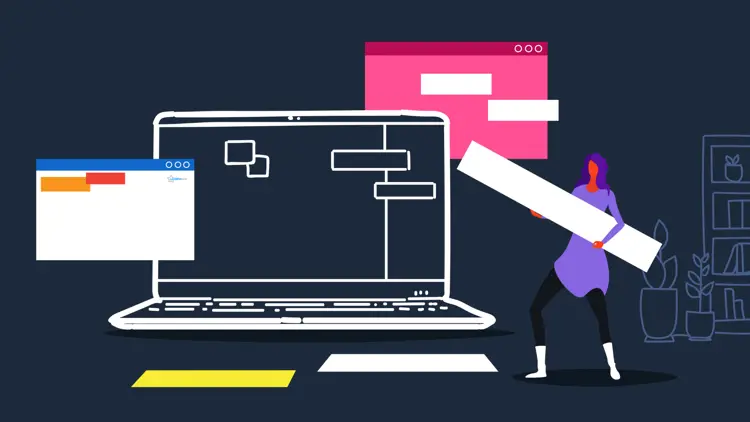
Your hard drives require regular maintenance. Below you can find helpful free programs to check, optimize and secure your hard drives. Despite the SSD boom of recent years, hard drives are still unbeaten in terms of storage space and price per gigabyte ratio.
In newer computers you usually find an SSD, perhaps accompanied by a classic HDD with more capacity as a supplementary data store for files that are rarely used. Below you will find HDD tools to help you free up storage space, rescue data and back up data. With additional defragmentation software, you can help the performance of an intensively used disk.
Clean and defragment hard disks
The more often you move files on the hard drive, for example delete, save, change files, the more chaos you will end up with. This is where fragmentation comes into play. Many file parts are no longer connected. Defragmenters like Defraggler rearrange the content and thus improve the read-write throughput. There are also defragmenters for SSDs, mainly from O&O Software. Defraggler, on the other hand, makes sense with a hard drive and has a benchmark module among other extras.
Download Defraggler
If there is not enough space, you should try to delete garbage data: AppCleaner finds all the ballast in a number of areas. In the case of garbage data, secure deletion is usually unnecessary, but it makes sense for confidential content: This can be done by overwriting it with a shredder. AppCleaner brings something like this as an additional functionality.
Download AppCleaner
Data recovery on a hard drive
The antiquated way of working of hard disks also has something good. Since the drives, unlike SSDs, do not have TRIM background optimizations on the part of the firmware, deleted files can be restored for some time. Recuva is a recommended tool for recovering data that has been thought to be lost. Its deep scan works particularly thoroughly. It searches for known data type patterns and scratches any remnants of deletion from the data grave even after quick formatting.
Download Recuva
Hard drive information and benchmarking
If you are interested in the name of your drive model, read it out. This can be done with the Windows Device Manager or a command line Wmic command. CrystalDiskInfo provides you with the model name more conveniently - along with a lot of other information: above all, disk temperature, operating hours and the number of revolutions per minute.
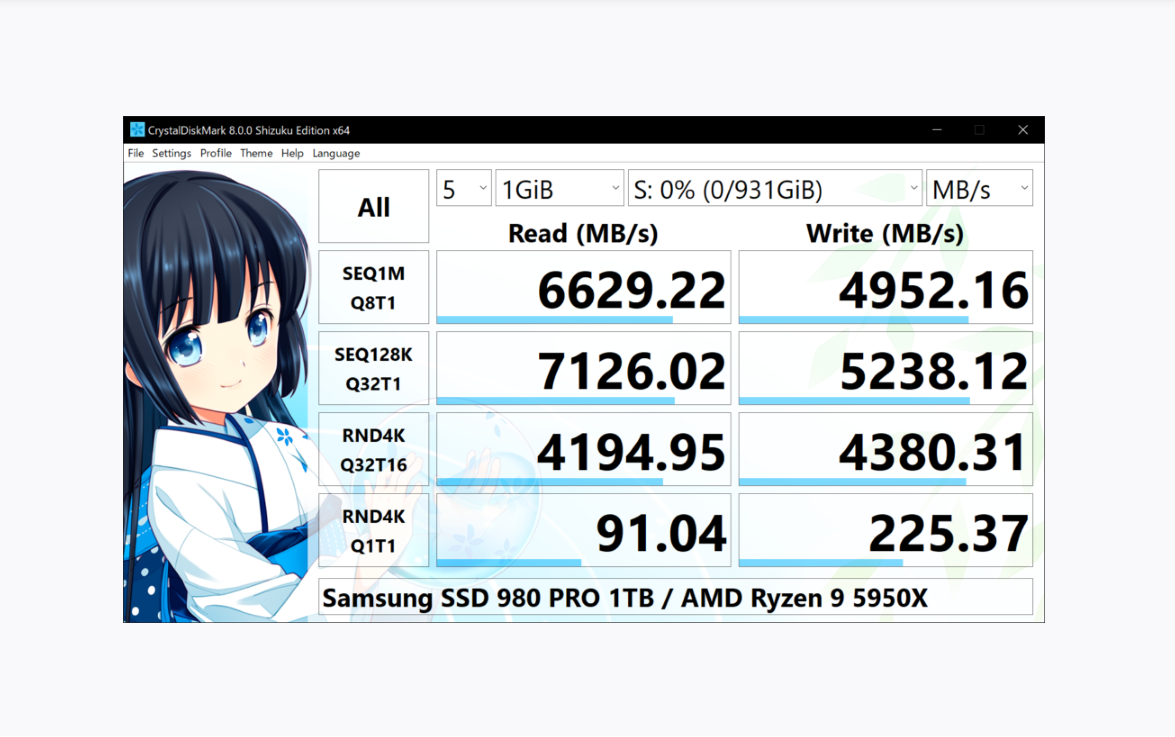
The benchmark software CrystalDiskMark is the little brother software of CrystalDiskInfo and helps Windows users to analyze hard drives. The freeware looks at read and write speeds and can handle magnetic hard drives (HDDs), but also SSDs or USB sticks. The CrystalDiskMark benchmark can be used to determine changes in performance when reading or writing that result from cleaning up and changing the hard disk.






